How to update the firmware of ZigBee devices using Home Assistant
If your Home Assistant system uses ZHA (ZigBee Home Automation), and you obtained a firmware file for a device, this is how you push it to your device.
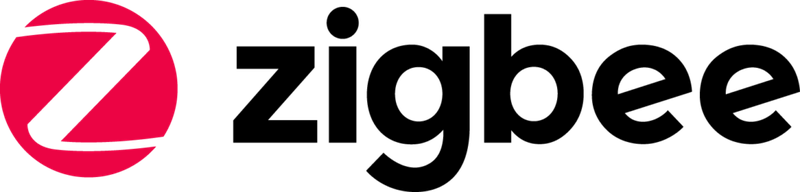
Configuration
Your Home Assistant ZHA subsystem must be configured for over-the-air updates (OTA).
- Ensure you have declared the OTA path in the configuration setting
zha/zigpy_config/ota/otau_directoryin theconfiguration.yamlfile.- This path should generally reside inside the configuration directory of Home Assistant (where your
configuration.yamlfile is). - Home Assistant will use this as scratch directory for auto-downloaded firmware, and you'll use it for manually-uploaded firmware.
- Restart Home Assistant if you changed this setting.
- This path should generally reside inside the configuration directory of Home Assistant (where your
- If it does not exist yet, create the OTA directory in your Home Assistant machine.
- Make sure that Home Assistant can both read from and write to this directory (e.g. make the Home Assistant user the owner of the directory).
- In container / HASS OS setups, ownership may be a bit harder to determine. In these cases, you should simply make the directory owned by the same numeric user ID as the parent directory, or use the Home Assistant file manager add-on to make it.
Here is a sample of the setting — a snippet from my own configuration.yaml file:
zha:
zigpy_config:
ota:
otau_directory: /var/lib/assistant/ota
ikea_provider: true
Preflight check
You will want to check the firmware version before you do this.
- Open the device information page.
- Go to Settings -> Devices -> Devices tab then click on your device in the list.
- Click on the three dots menu button, then Manage ZigBee device.
- On that screen, select the Basic cluster, and from the dropdown on the Attributes tab, select
sw_build_id. - Push the Read attribute button. You'll see a new Value pop up. Write it down.
- Now select the Ota cluster from the Clusters dropdown. Then, from the Attributes of the selected cluster dropdown , select
current_file_version. - Push the Read attribute button. You'll see a new Value pop up. Write it down.
With this information written down, you may proceed.
The process
- Download the updated firmware of your device from the deconz site.
- Koenkk maintains an additional list of firmware for many devices (look for file
index.jsonthere).
- Koenkk maintains an additional list of firmware for many devices (look for file
- Copy the updated firmware file into the OTA directory using a file transfer program.
From here on, you must choose one of two paths.
You installed the ZHA Toolkit HACS integration
- From the Developer Tools -> Services tab, run the ZHA Toolkit: ota_notify service, selecting an entity of your device in the
ieeeparameter.- This will refresh the known OTA images (including the one you just uploaded) before notifying the device (if a new image is, in fact, found).
- You can add a number of tries greater than 1, if this is a sleepy device.
- If your device is sleepy (battery-powered), wake the device up (e.g. push the identify button on the device).
- Push the Call service button.
You don't have ZHA Toolkit installed
- Refresh the images by restarting Home Assistant after that. Home Assistant won't by default refresh the local directory unless 24 hours have passed, and there is no other way to tell Home Assistant to look at the directory again.
- Open the Developer Tools on the left side panel of your Home Assistant, and jump to the Services tab.
- In the text box of that screen, copy and paste the following text:
service: zha.issue_zigbee_cluster_command
data:
ieee: <device IEEE>
endpoint_id: 11
cluster_type: out
command_type: client
cluster_id: 25
command: 0
args:
- 0
- 100
- Now replace the <device IEEE> in the text box with your device's IEEE address. This information is available on the device information page — on that screen, click ZigBee info — the IEEE will reveal itself.
- If your device is sleepy (battery-powered), wake the device up (e.g. push the identify button on the device).
- Push the Call service button.
- Wait; the update will take roughly 5 minutes.
- You'll be able to check updates on the device information page — you'll see Attribute updated events every once in a while on the Logbook section.
- You can also see the progress in much more verbose form as follows:
- Tail the Home Assistant log (the method depends on your type of Home Assistant setup).
- Or, from the Developer tools panel, Services tab, execute the
logger.set_levelservice with the following code:service: logger.set_level data: zigpy.zcl: debug
- Eventually the device will be updated.
- When the device does, it will restart first, then rejoin your ZigBee network.
- If the device has routing capabilities, other devices routed through it will be unavailable briefly, then they will rejoin the network as well.
Postflight check
Repeat the preflight check. The values you collected first should have changed. In particular, the sw_build_id should have changed to the version advertised by the page where you downloaded the firmware update.

